I’m sure this will end up turning into a nice long list, but lets start with this particular rant. If you have a Windows XP installation, and you’re trying to enable or disable something from starting when the machine boots, where do you go?
Well, naturally, you right click on Start, go to Explore, look at Programs->Start menu->Startup and… hm, your app is not there. Ah, must be on the global settings. Explore all users, programs, start menu, startup… hm, not there either.
At this point, the spectre of editing up the Registry comes in, where you have to navigate ridiculously long lists of keys to possibly find the switch that may actually fix your problem.
Today I found a new one. Microsoft has decreed (jedi hand-wave here), that all Windows XP computers must start MSN Messenger when they boot. You don’t have a choice, it’s enabled by default. Sorry if you don’t actually want to use it, or you’re 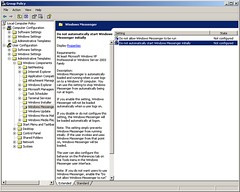 using some other IM system.
using some other IM system.
Microsoft, by the way, doesn’t -tell- you it’s running. It’s not in the tool tray, it has no startup screen, it’s just ‘there’. The only reason I knew messenger was running was that when I logged in via Jabber, a little popup window told me, nicely, that I had been forcibly logged out of MSN messenger because I had logged in elswhere. Afterwhich, the popup disappeared, and again I had no access to Messenger. Thanks guys.
Today I decided to finally rid myself ot this behaviour. There may be occasion to use the Messenger service, but I want to determine when I run it, and when I don’t. It would be easy to go to Control Panel->Add/Remove software, and evict the application entirely, but that’s not what I wanted to do.
Apparently there’s an alternative to this mayhem. I dug through various google results and came up with this gem:
Simply mention the word “registry” and some folks cringe! There’s a much easier way to stop Windows Messenger from starting and running in the background in Windows XP. And this can easily be done without doing any registry editing. All it takes is a few clicks of your mouse.
Go to Start>Run and type in gpedit.msc which will take you to the Group Policy and Local Computer Policy settings. Now click on User Configuration>Administrative Templates>Windows Components>Windows Messenger. Set both settings to âENABLEDâ? and reboot. Thatâs it! This will allow you to disable Windows Messenger, which will stop it from loading at start-up.
This is by far the most straight forward and easiest way to disable Windows Messenger. And should you decide to use Messenger in the future, just simply reverse the changes you made and turn it back on anytime you like!
Sounds good, and after a few clicks, lo, there’s the policy. To me this seems like yet another interface that applications under Windows may or may not adhere to, but it seems like it’s worth a shot.
I think I solved that problem on my machine by uninstalling Messenger.
Dude, either your system is weird, or mine is, because mine doesn’t (didn’t?) run Messenger by default at all. Other handy tool btw, is msconfig.
Thanks for the tip about disabling Windows Messenger – all seems ok – no untoward consequences noted at the moment.