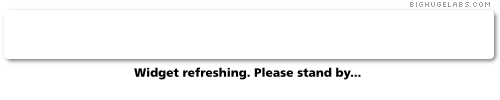As I continue my migration to my new Mac, I need to figure out how to fill in the holes for tools I’m used to having under Linux. At the moment, I need a tool to edit pictures.
As I continue my migration to my new Mac, I need to figure out how to fill in the holes for tools I’m used to having under Linux. At the moment, I need a tool to edit pictures.
iPhoto seems to be pretty capable for cataloging and uploading, but I’ll need photo editing. My default tool is Gimp, but I’m wondering what I should be using on the mac. I’m trying to avoid dumping hundreds of bucks into things like Photoshop (particularly when I feel Gimp is as capable as Photoshop). But is there a tool I should be looking at before I install Gimp?
I include the photo above as an example of spiffy pics I’m taking that I need to do minor editing on (this one needs to be rotated about 10 degrees).
Suggestions?
Category: Photography
Photos and Photography related topics
Cohousing Day #10. We have a home.
 A week and a half now. We’ve been living at Mosaic for a week and a half. Even though only 3 houses are now occupied, the life that is slowly coming to what was once just another construction site is tangible. I see people I’m close to almost every day – if just in passing, or to sit down for a chat. People are coming by to borrow tools, or to say hi, or for no reason at all.
A week and a half now. We’ve been living at Mosaic for a week and a half. Even though only 3 houses are now occupied, the life that is slowly coming to what was once just another construction site is tangible. I see people I’m close to almost every day – if just in passing, or to sit down for a chat. People are coming by to borrow tools, or to say hi, or for no reason at all.
Inside our house, things are starting to look sane and liveable. The living room is turning into a comfortable space, with the boxes receding like a flood tide, leaving furniture and decorations behind.
 The site in general? Wet wet wet. Color it mud. But even with the ongoing work, the dirt and rocks, the double parked construction machinery, and the strangers in your house at 7:30 in the morning working on an electrical problem, there’s no other place I’d rather be living.
The site in general? Wet wet wet. Color it mud. But even with the ongoing work, the dirt and rocks, the double parked construction machinery, and the strangers in your house at 7:30 in the morning working on an electrical problem, there’s no other place I’d rather be living.
In the next 2 weeks, I know of 2 definite move-ins, with 1-2 more possible. The neighborhood grows a little more, and a little more dream is realized.
Is is that shimmering utopia we imagined 10 years ago, when we started this project? No. But I’m starting to see glimmers of the thing we’ve been building. Sure, it’s been there, in the community at large, but it hasn’t been tangible and here.
Now. Bit by bit. It’s turning from a dream we all shared, to a place we can all call home.
The Photographers Rights
 I found this handy PDF while surfing around last night. It describes the rights a photographer has to take pictures out in the Real World. All too commonly, even the police don’t know the law.
I found this handy PDF while surfing around last night. It describes the rights a photographer has to take pictures out in the Real World. All too commonly, even the police don’t know the law.
In short, in most cases, “If you can see it, you can photograph it”. This rapidly approaches 100% if you are on public land. It is perfectly legal to take pictures of private land FROM public land. Under no circumstances is it legal for a private entity to demand your equipment or film.
If you take pictures out on the streets, print that PDF and keep it with you.
Settlers
Photo Managers – Digikam rocks
Today I am full of Mad Love for DigiKam, the photo manager distributed with KDE. I’ve been using it off and on for a few years, and for one reason or another, I would stray away and use manual file copies for a while.
 As of about a year ago though, I’ve moved to using it full time for managing the (sometimes hundreds) of pictures I take in a given session. There’s a whole slew of wonderful functions in it, but the ones that made me finally stick with it can be summed up as follows:
As of about a year ago though, I’ve moved to using it full time for managing the (sometimes hundreds) of pictures I take in a given session. There’s a whole slew of wonderful functions in it, but the ones that made me finally stick with it can be summed up as follows:
- Automatic directory creation and sorting when importing from the camera. Directories can be created according to the date the picture was taken (importing 250 pictures from my camera may make 4 directories, if I was shooting over several days)
- Direct support for my Canon 400D. When I plug in the USB, KDE prompts me to start Digikam, and everything is imported.
- Full support for Exif data, including image orientaton, etc. Exif data is never removed or ‘flushed’ from the images.
- Excellent export functionality to either Flickr or to a series of HTML files and thumbnails.
- Very good gallery organization, sorting, and previewing. I can work with thousands of images and sort them into appropriate directories.
- Tagging allows sorting and categorizing of images without reordering the directories. Searching for tags, dates, or other data generates a new view based on the tag criteria.
- Easy calling of external programs such as The Gimp for post-processing.
All of this, combined with, well, it LOOKS great, make Digikam one of my favorite KDE apps.
Flickr vs Picasaweb? Sorry Google.
I have a lot of pictures in my photo archive on Flickr. Occasionally some wag comes along and goes “Dude, you should use Picasaweb!, cuz, it’s like, Google!”
Ohhkay. Today I got a link to a friends’ photo album on Picasa, so went to check it out.
Alas, I see more of what Google is getting very good at doing. And that is breaking inherent functionality in environments in favor of the way ‘they’ think things should be done. The rapid AJAX-ification of every function on a webpage is making old tried and trued basics stop working. Sure, it might have some gee-whizzo effect, but Google’s way of doing some link is not like Bob’s way of doing a link and is not like Fred’s way of doing a link. Now we have a world wide web that is fragmenting, rather than sticking with at least a basic access methodology. I shudder to think what this does for accessibility issues.
Case in point. Here is what you cannot do with Picasaweb – this discovered in 15 seconds of browsing the site.
* You cannot middle-click on a photo album picture and open the link in a new tab. In fact, you can’t middle click on anything. If you do, you either get nothing happening, or it just refreshes the page. How unhelpful.
* You cannot right click on an image and view it. If you do, you get “You have chosen to open PBLAH.JPG, which is a GIMP IMAGE. What should Firefox do with this file?” This is wrong. It should view the image as I told it to. Google has deliberately broken their MIME settings to force that dialog.
* Screen refreshes are unintuitive and slow. If you do a search, and click ‘Search Photos’, the screen refreshes, but is blank. Oh, but wait! This is AJAX, it’s still searching! 5 seconds later I have a screenful of pictures. How did I know it was still searching? Apparently I was supposed to mind-read what was going on. The ‘active’ spinner in the browser said things were done.
Dear Google. Stop trying to remake the web in your own image. You’re hurting everyone in the process.
ZoobTube for RadioParadise!
 This is pretty durned cool. A fellow has whipped up a sort of digital kaleidoscope that streams audio from Radio Paradise and generates a topical video montage using video from YouTube and images from Flickr. Sometimes it’s rather striking, sometimes it’s just weird.
This is pretty durned cool. A fellow has whipped up a sort of digital kaleidoscope that streams audio from Radio Paradise and generates a topical video montage using video from YouTube and images from Flickr. Sometimes it’s rather striking, sometimes it’s just weird.
Check it out at DionLeroux.com.
A small advancement in photography
For the last year or so, I’ve been contemplating what my next stages in my pursuit of photographic excellence will look like. I’m not quite ready to take the route Terry was able to go, and Diana has been going for a while – I just can’t plunk down the $500-$1000 I’d need to get a decent DSLR rig, so I have to make do with what I have.
My primary camera is an Olympus C770, about as good a camera as you can get without going DSLR (well, it was when I bought it two years ago). I like the large lens area, optical 10x zoom, and expandability. I knew all along that one of the weaknesses in the small handheld cameras (and, in fact, with many DSLRs as well), is the built-in flash is too ‘hot’ for most low-light indoor photography.  Subjects come out over-exposed and washed out. I knew this was going to be an issue, and one of the things that attracted me to the C770 was the inclusion of a ‘hot shoe’ – a mount point for an external electronic flash.
Subjects come out over-exposed and washed out. I knew this was going to be an issue, and one of the things that attracted me to the C770 was the inclusion of a ‘hot shoe’ – a mount point for an external electronic flash.
I finally found a combination flash, cable, and bracket mount on eBay and picked up the whole shebang last week. I was a little cautious because it seemed quite the overkill arrangement for such a small camera, but I’d also seen the great shots that had been done with a bounceflash on my father in laws Nikon 990 a few years ago. He had also accessorized the (then) rather small-lensed and small-bodied camera with a bracket and flash, and came up with quite nice pictures with proper lighting.
After assembling the whole thing and testing it out, I cast about looking for for a subject. Zach was lounging about playing on the Gamecube… ahh, a stationary target. It was night time, so the light was low, though Zach was sitting under a set of fairly ‘hot’ halogen lights, but I was able to take a good set of comparison pictures:


The left hand shot is using the internal flash built into the camera. It is ‘okay’, but suffers from the washed outtedness that derives from the small hot light source. The picture on the right is using the bounce flash against our white ceiling. There’s also a fairly good redeye system in the flash that I’m looking forward to experimenting with.
So far, I’m pretty happy with the results. The rig is a little bulky, but I’m fairly sure I can break it down into my camera bag. I’ll do more experimenting shortly. Onward!
Flickr Command Line Uploading – sort of!
So the ongoing project right now is to upload all 4000-some odd photos that I have stored on various machines up to my Flickr account. The sheer volume of images is quite staggering, as each uploaded pic has to be put into the appropriate set and tagged. Some of the uploading tools have been somewhat handy, but since the vast majority of my pics are stored remotely on a linux box, GUI tools aren’t much help.
There’s really no decent ‘command line tool’ for batch uploading pictures, but I think I’ve found a fairly decent way using Flickr’s upload by email function.
Using a simple hand-entered script and Mutt‘s powerful command line functions, a directory full of images can simply be emailed to flickr, tags, text, titles and all.
Here’s a sample run uploading a single directory. The tags can be set in the Subject line of the mail, or via the email page on Flickr. You pre-set the tags, then submit the images:
dbs@boomer:~/pictures/maine-may9-1998$ for i in *.jpg > do > mutt -a $i -s $i yourprivateemail@photos.flickr.com echo $i done. > done dave-1.jpg done. dave-n-michael.jpg done. don-finishes-up.jpg done. final-dock-assembly.jpg done. house-1.jpg done. lake-1.jpg done. lake-2.jpg done. ready-to-unload.jpg done. scott-steel.jpg done.
Simple, eh? Then I go to Flickr’s ‘organize’ function, toss the new images into a set, and then I’m ready for the next batch. The images show up on Flickr in a matter of seconds, so I can do any size directory, from submission into a set, in about 2 minutes. The script is entered on the command line, so to upload the next directory, I reset the tags on flickr, cd to the new dir, and just up-arrow to the script, and hit enter. Boom!
Of course I have something like 400 directories to work through, but if I do a dozen or so a night, I’ll get through them eventually.
Nifty Flickr Toy – BigHugeLabs
Tripped over BigHugeLabs tonight while flitting around Flickr. They have a profile widget that generates a nifty little summary bar – this is automatically updated every 1/2 hour… Cute…
How to make real pictures look like toys
Found this while browsing .
An article on discover.com talks about photography techniques for taking pictures of real things that come out looking like toys. The images on that page are in fact the ‘real’ buildings and ships, they just look like they’re in a 60’s Godzilla movie.
Digital image post-processing
Over the last few years I’ve been learning more and more about digital photography and what is necessary to take a decent picture. What I’ve been ignoring up until now is the importance of post-processing. To me that’s something folks do in magical tools like Photoshop using mystical hand-waving and “File->Picture->Make Better” type operations. But the other day I decided to see what I can do in The Gimp to improve a picture in the way a Windows user would use Photoshop.
 I selected as my sample picture this image of a beech tree on the north end of our property. It’s really quite striking, and I thought a nice portrait shot of it would work well. When I went to preview the images though, I was disappointed with the color level. Even though there was enough light (it was a nice sunny winter day), the image didn’t quite grab me the way I wanted it to.
I selected as my sample picture this image of a beech tree on the north end of our property. It’s really quite striking, and I thought a nice portrait shot of it would work well. When I went to preview the images though, I was disappointed with the color level. Even though there was enough light (it was a nice sunny winter day), the image didn’t quite grab me the way I wanted it to.
I pulled the image into Gimp and started noodling around with menus. At a hint from a friend on flickr I upped the contrast level and fiddled some of the color saturation values.  This is the result. I think the picture is much crisper and the colors are stronger. A definate improvement!
This is the result. I think the picture is much crisper and the colors are stronger. A definate improvement!
Last was cropping the image to focus on the tree itself. Since it’s, well, a tree, I decided to slim  things down to draw out the height. I cropped inside the bracketing trees.
things down to draw out the height. I cropped inside the bracketing trees.
I like the end result. I think I can do better with other images, but I think from now on I’ll be spending time in post-processing before publishing my pictures.
Hedges in Natick
Latte Artwork!

From a pointer noted on gdaniels‘ LJ.
Flickr
It’s rare that I find an online service that I really get sunk into right off the bat, but Flickr.com has me totally roped in.
Some friends of mine have been using it for general picture sharing, and although I knew a bit about it, my experience with other picture sites (Shutterfly, some others) has really left me cold. They try to be a whole-experienc-happy-javascript-flash site, when all I really want to do is post and share pictures.
Flickr has hit the right balance of photo database services, community, and technical features. Not only do they allow quick browsing of your own and other people’s pictures, but they also provide tools to link your picture sets into external pages and blogs. I’ve added links to my Flickr photos in the sidebar on the blog now. Pictures I’m looking to share will definately be posted into Flickr from now on.
Flickr Fun
Here’s a neat thing I’ve found fascinating to do with Flickr. Go to the main page, and click on ‘Everyones Photos’. This is a constant stream of the photos being uploaded to Flickr by every user. Refresh it every 5-10 seconds. It’s like an around-the-world window into dozens of peoples lives. I probably watched it for almost 2 hours.